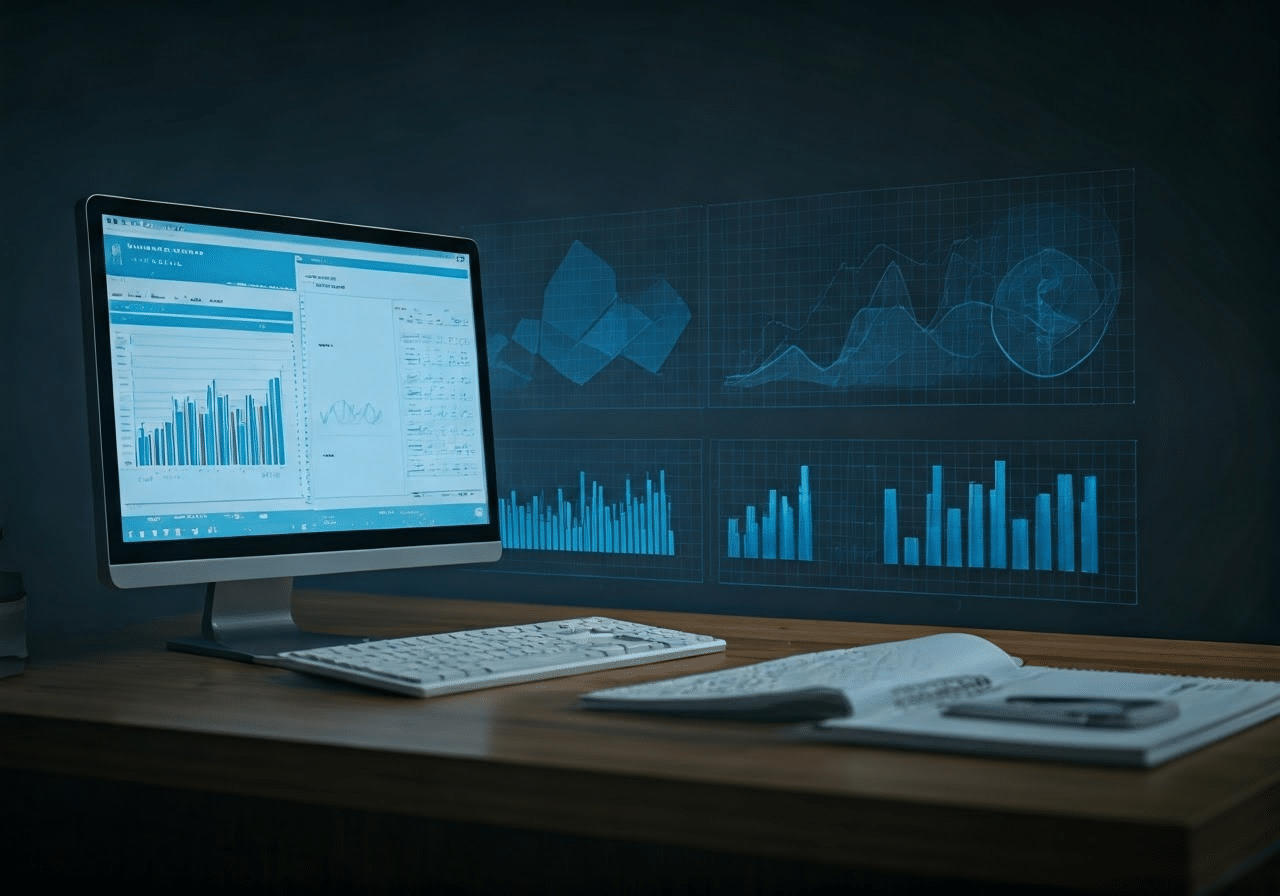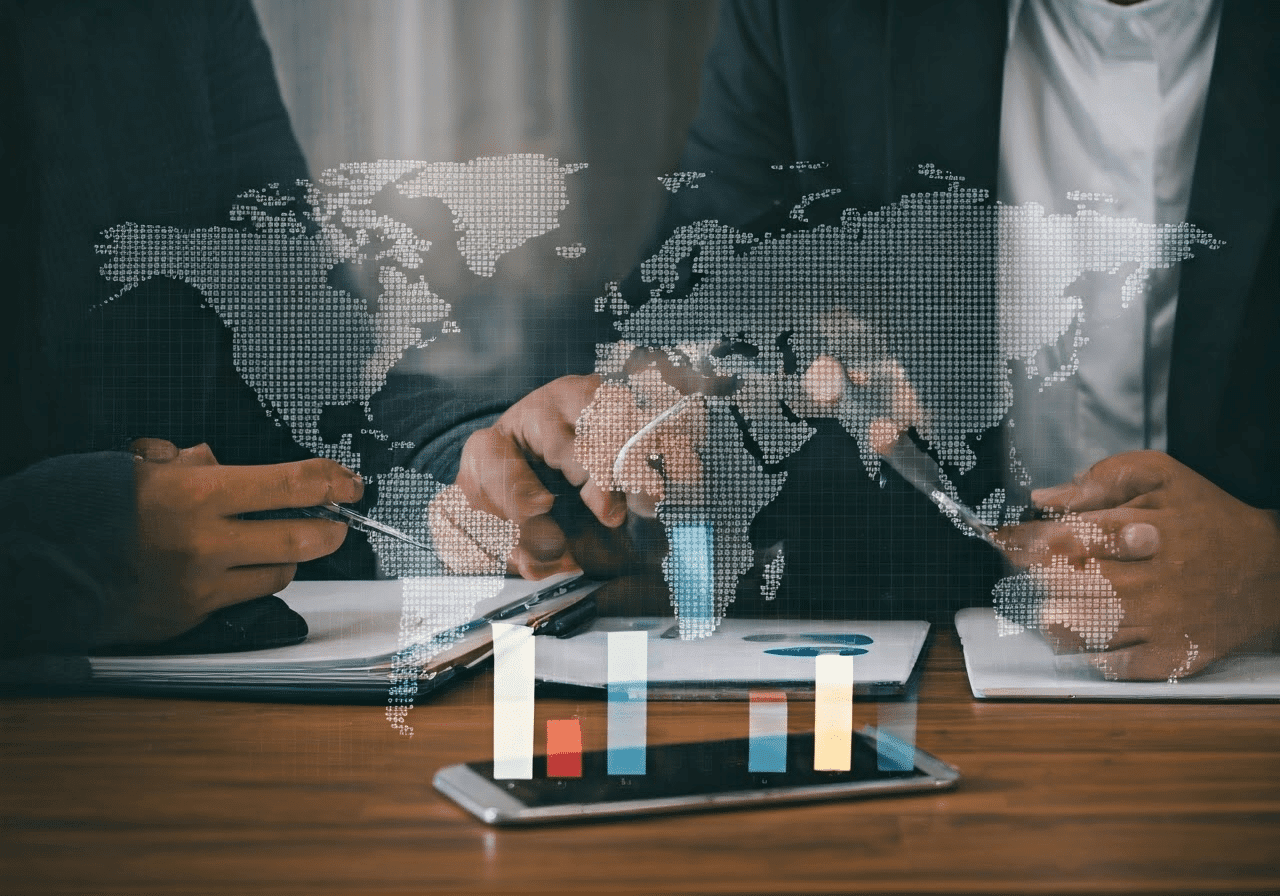QuickBooks, a comprehensive bookkeeping and accounting software, is essential for accurately recording financial transactions, whether you’re a large corporation or a small startup. In today’s digital world, QuickBooks facilitates seamless financial record-keeping with its array of features, from bank integration to bookkeeping services.
At Globus Finanza, our outsourced QuickBooks accounting team has extensive experience in utilizing this dynamic software to create meticulous accounts.
While QuickBooks is a powerful accounting software, mastering its intricacies can be daunting for those without extensive experience. Becoming proficient with QuickBooks takes time due to its professional-grade complexity.
Nonetheless, there are several QuickBooks tips that can expedite your journey to becoming an expert with the software.
Top 10 QuickBooks Tips
Among the most sought-after and valuable QuickBooks tips are as follows:
- Utilize ProAdvisor Effectively
For newcomers to QuickBooks accounting services, making the most of ProAdvisor is crucial. Integrated into the QuickBooks Intuit Package, ProAdvisor connects you with a local accountant who can offer assistance in using the software. Depending on your location, you can enlist professionals to help with various tasks, including tax preparation, outsourcing QuickBooks accounting, managing expenses, and more.
- Remember QuickBooks Shortcut
Spending an entire day typing entries into QuickBooks can leave you feeling utterly drained. However, you can alleviate this exhaustion by familiarizing yourself with a handful of QuickBooks keyboard shortcuts, like:
| Ctrl + A | Accounts chart window |
| Ctrl + C | Copy selection to clipboard |
| Ctrl + D | Delete (e.g., invoice, transaction) |
| Ctrl + E | Edit transaction in register |
| Ctrl + F | Find window |
| Ctrl + I | Create invoice |
| Alt + U + Enter or Ctrl + J | Open customer center |
| Ctrl + M | Memorize transaction |
| Ctrl + N | New invoice, bill, check, or list item |
| Ctrl + Q | QuickReport on transaction or list item |
| Ctrl + T | Open memorized transaction list |
| Ctrl + W | Write Checks window |
| Ctrl + X | Move selection to Clipboard |
| Alt + Y + Enter | Employee Center |
| Alt + R + Enter | Report Center |
| Alt + O + Enter | Vendor Center |
| Ctrl + Insert | Insert line into list of items or expenses |
| Ctrl + Delete | Delete selected line from list of items or expenses |
| Ctrl + Tab/Ctrl + Shift + Tab | Navigate between multiple sub-windows |
- Optimize Integration of Digital Tools
When offering outsourced QuickBooks accounting services, gaining a comprehensive understanding of your client’s business is crucial for informed decision-making on cost-cutting, forecasting, and more. Achieving clarity requires integrating all financial tools with QuickBooks.
- Ensure Security with a Strong QuickBooks Password
Accounting and bookkeeping service providers must prioritize security to safeguard client financial records. Although QuickBooks offers robust security measures, integrating it with third-party portals heightens vulnerability to breaches.
To enhance security, create a strong and unique QuickBooks password. Simply navigate to the Your Account tab and select Change Password.
- Enter Accurately for Optimal Results
To deliver top-notch outsourced QuickBooks accounting services, meticulous data entry is essential. Accurate information ensures precise outcomes. Pay close attention when entering the following:
Company Information:
Enter structural details flawlessly, including Tax ID number, reporting forms, and submission dates under the Company Tab.
Customer Details:
Insert customer information accurately via the Customers Tab for streamlined tasks like reconciliation and invoicing.
Employee Details:
Enter correct employee details under the Employee Tab to effectively manage payroll, deductions, tax payments, and compliance.
- Safeguard Your Data with Backups
Protect your QuickBooks data by creating backups. Relying solely on system storage is risky; system failures or crashes can jeopardize your business. QuickBooks Online offers automatic cloud backup, ensuring data safety. Alternatively, integrating QuickBooks with a backup solution enhances security.
- Use and Generate Bills
Efficient QuickBooks accounting services entail simplifying bill payments through QuickBooks. Utilize the Online Bill Payment option to streamline processes and enhance convenience.
Batch invoicing in QuickBooks saves time for businesses by generating multiple invoices at once. Users can select a group of customers, ideal for recurring billing cycles. This feature streamlines invoice creation, highlighting QuickBooks’ effectiveness for small businesses.
- Efficiently Manage 1099 Vendors
QuickBooks simplifies setting up 1099 vendors, facilitating categorization of payments and sales taxes for freelancers and independent contractors. This feature streamlines year-end 1099 generation, minimizing stress and ensuring tax compliance while enhancing accounting processes.
- Track Transaction History
QuickBooks offers a valuable feature allowing users to track transaction history, aiding in review and audit processes. Simply access the transaction’s detail page from the register, click “More,” then select “Transaction History” to view a log of changes, including timestamps and contributors, ensuring accuracy and saving time in bookkeeping.
- Streamline Payments with QuickBooks Online
QuickBooks Online payments provide a secure and convenient way for businesses to collect payments. Offering credit card, debit card, and bank transfer options, customers can select their preferred method. Electronic invoices with a “Pay Now” button simplify payment. QuickBooks’ secure system employs advanced encryption, streamlining processes, reducing errors, and boosting customer satisfaction and efficiency.
Conclusion
Maximize QuickBooks’ potential by mastering its tips and tricks for effective business financial management. With continuous learning, you can become a QuickBooks Pro. Trust Globus Finanza for top-notch outsourced QuickBooks accounting and bookkeeping services USA.
- Inquiry: +1 302 532 9025
- Email: connect@globusfinanza.com
- Website: https://globusfinanza.com/
- Address: 600 N Broad Street, Suite 5 #665, Middle Town, Delaware 19709, United States